When it comes to versatile media players, VLC Player is a name that stands out. If you’re Mac user looking to install VLC Player, you’ve come to the right place. This guide will walk you through the process step-by-step, ensuring that you have all the information needed for a seamless experience. But that’s not all; while we’re at it, we’ll also discuss the best IPTV solution available – Mom IPTV, your go-to subscription service for all entertainment needs.
Why Choose VLC Player for macOS?
VLC Player for macOS isn’t just any media player; it comes with several features that make it indispensable. Its flexibility in handling an array of file formats and its user-friendly interface are just a few reasons why it has become a favorite among users worldwide.
Streamlined Interface
The interface of VLC Player is intuitively designed, making it easy for users of all expertise levels. Whether you’re a tech-savvy individual or someone just starting out, you won’t find yourself lost amidst complex menus.
Pro Tip:
Don’t miss out! Subscribe to 1 Month Mom IPTV Subscription and enjoy crystal-clear streaming of all your favorite channels.
Supports a Vast Range of Formats
From MP4 and AVI to even less commonly supported formats, VLC handles them all without needing extra plugins or codecs. This flexibility is crucial for users who deal with different media files.
Step-by-Step Guide to Installing VLC Player on macOS
Installing VLC on macOS is a straightforward process. Here’s a detailed guide to help you get started:
Download VLC Player
The first step involves downloading the player. Head over to the official VideoLAN website to ensure you get the latest version that’s free of malware. Be cautious about where you download it from to avoid any unwanted surprises.
Open the Installation File
Once the download is complete, locate the installer file in your Downloads folder. Double-click to open it. You may be greeted with a security prompt since the file was downloaded outside the Mac App Store, but don’t worry; you can trust this installer if it’s from the official source.
Drag VLC to Applications
Next, simply drag the VLC icon to your Applications folder. This step officially installs VLC Player onto your Mac, making it ready for use. It’s as simple as that!
Confirm the Installation
Finally, navigate to the Applications directory and double-click VLC Player to open. This confirms that the installation was successful. If the app launches without issues, you’re all set to enjoy your media.
Connecting Your Entertainment With Mom IPTV
Now that you have your media player setup, let’s talk about enhancing your viewing experience with Mom IPTV. Known as the best cheap IPTV provider in 2024, Mom IPTV offers countless hours of entertainment at your fingertips.
What Makes Mom IPTV Stand Out?
MomIPTV delivers an impressive range of channels from around the world. Whether it’s live sports, the latest movies, or binge-worthy series, it caters to all your entertainment preferences.
Easy Integration With VLC
One of the compelling reasons to choose Mom IPTV is its easy compatibility with VLC Player. The setup is not only simple but also quick, allowing you to start streaming almost instantly.
Global Accessibility
Do you frequently travel or live outside traditional broadcasting regions? No worries! Mom IPTV ensures that you have access to a variety of global content, eliminating the limitations typically faced by IPTV users.
Steps to Set Up Mom IPTV on VLC Player
With VLC ready, it’s time to integrate Mom IPTV for a perfect viewing experience. Here’s how you can do it:
Obtain IPTV URL
After subscribing to Mom IPTV, you will receive an IPTV URL. This URL is your gateway to accessing their extensive library of content.
Open VLC and Load the Playlist
Launch VLC Player on your Mac and navigate to the “Open Network Stream” option from the File menu. Here, paste the URL provided by MomIPTV. Click “Open,” and your channels list should load instantly.
Enjoy Streaming
That’s it! You’re now set to enjoy the wide selection of channels that Mom IPTV offers via VLC Player. Explore and have fun with limitless entertainment options.
FAQs: Your Queries Answered
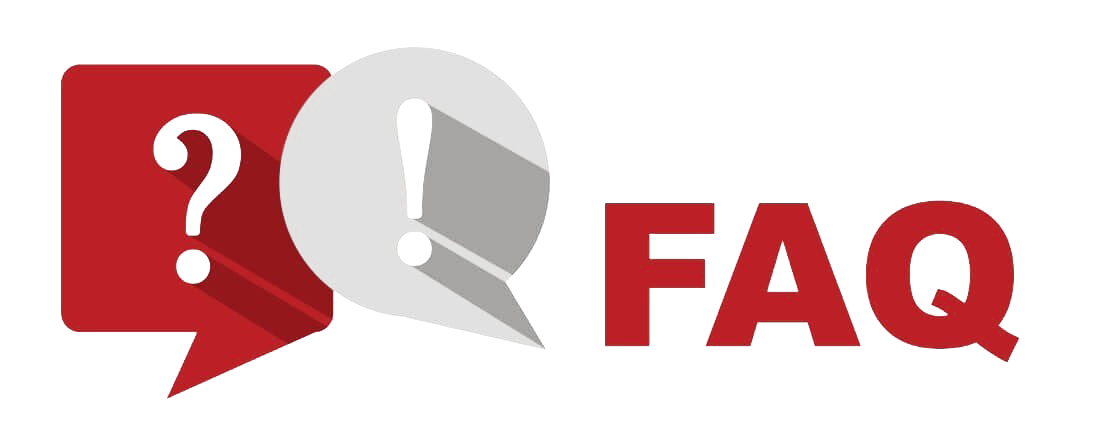
To further assist you, here are some frequently asked questions related to setting up VLC Player with Mom IPTV.
- Is VLC Player free to use on macOS? Yes, VLC Player is completely free and open-source, making it an economical solution for all your media player needs.
- Can I use Mom IPTV outside of my home country? Absolutely! MomIPTV ensures that users have access to their favorite content no matter where they are located.
- Do I need tech skills to set up Mom IPTV with VLC Player? Not at all. Both VLC and MomIPTV boast user-friendly interfaces that make the setup process straightforward and quick.
- What if I face issues streaming with VLC? Ensure your VLC Player is updated to the latest version. If problems persist, consult the Mom IPTV customer support for tailored assistance.
Now you’re all set to dive into a seamless media experience with VLC Player on macOS, augmented by the best IPTV subscription out there – Mom IPTV. Whether you’re a movie enthusiast or a sports fan, endless entertainment is merely a click away.
The Root Causes of IPTV Latency and Their Remedies


